How to Switch Hands in CS2
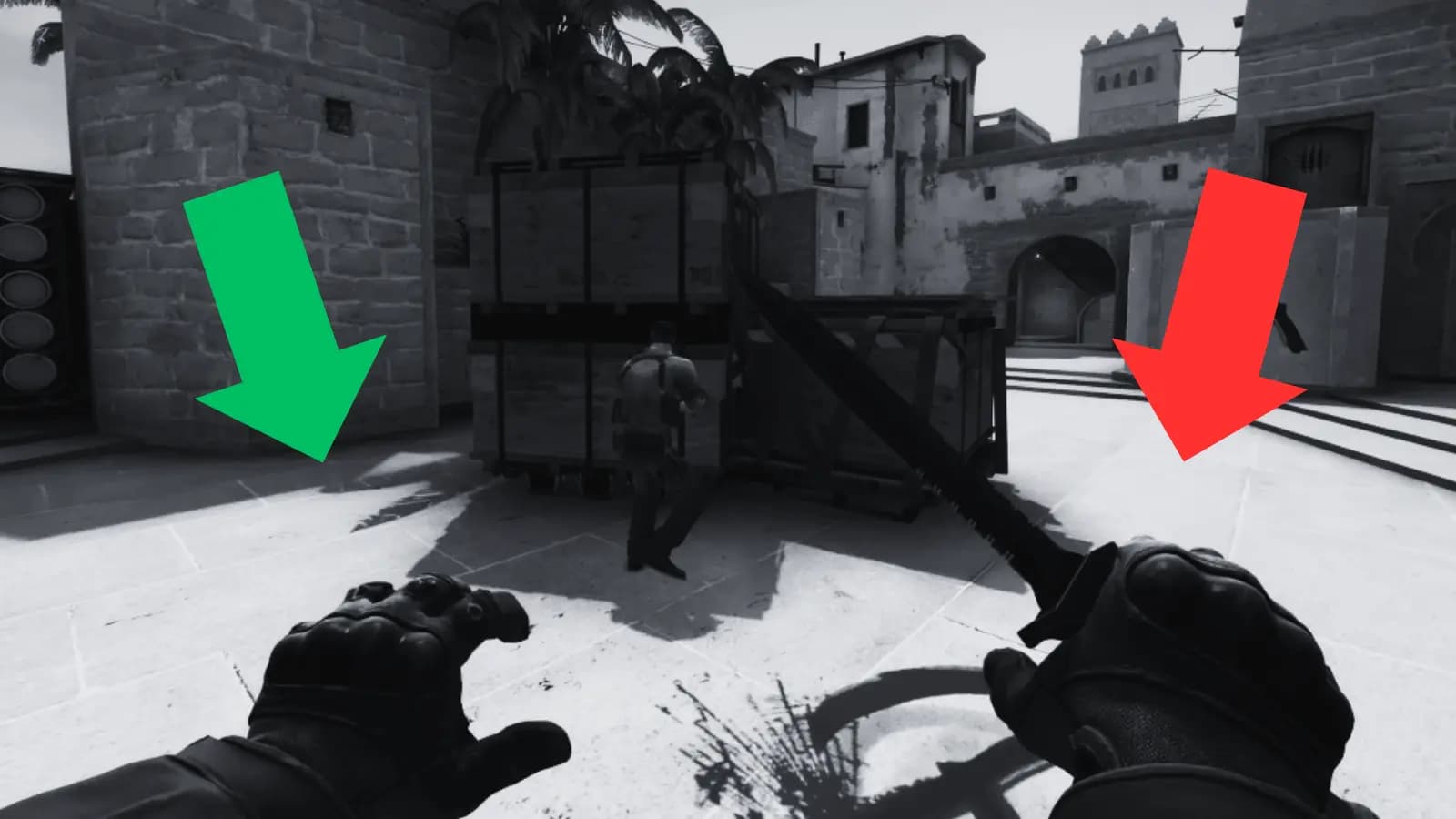
Bind to Switch Between Left And Right Hands.
By default all weapons are positioned in the characters right hand however due to the CS2 update released by valve on April 26 players are now given the option to switch there weapon hand within the settings.
Heres How to Swap Weapon Hands:
1
Open settings and navigate to Keyboard/Mouse.2
Find the bind.Switch Viewmodel Left/Right Hand3
Bind any key and use ingame.
Using the Console to Switch Hands.
Before the console can be used it must be activated see below to find out how. When activated the console can be opened by pressing (~) found near the “Escape” or “Hashtag” key.
How to Open Console:
1
Launch CS2.2
Open settings and locate the game tab.3
FindEnable Developer Console4
Select YES and save settings to activate console.
Commands to Swap CS2 Hand:
- Change F to your bind and press ingame to swap hands.
bind “F” “toggle cl_righthand 0 1“

Related Blog Posts
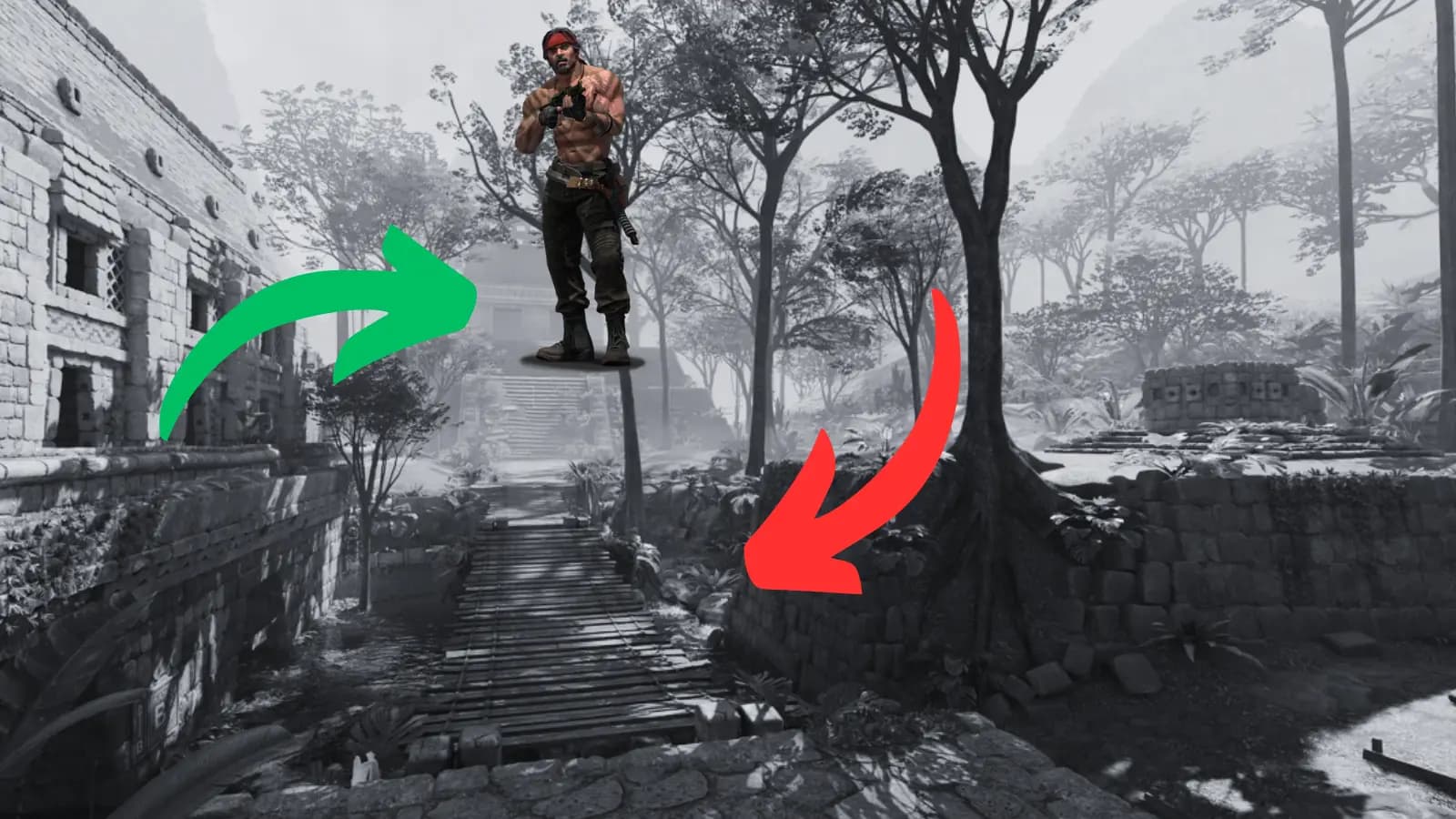
setting
How to bind No-Clip in CS2
Learn how to bind no-clip in CS2 to go through walls.
Read Now
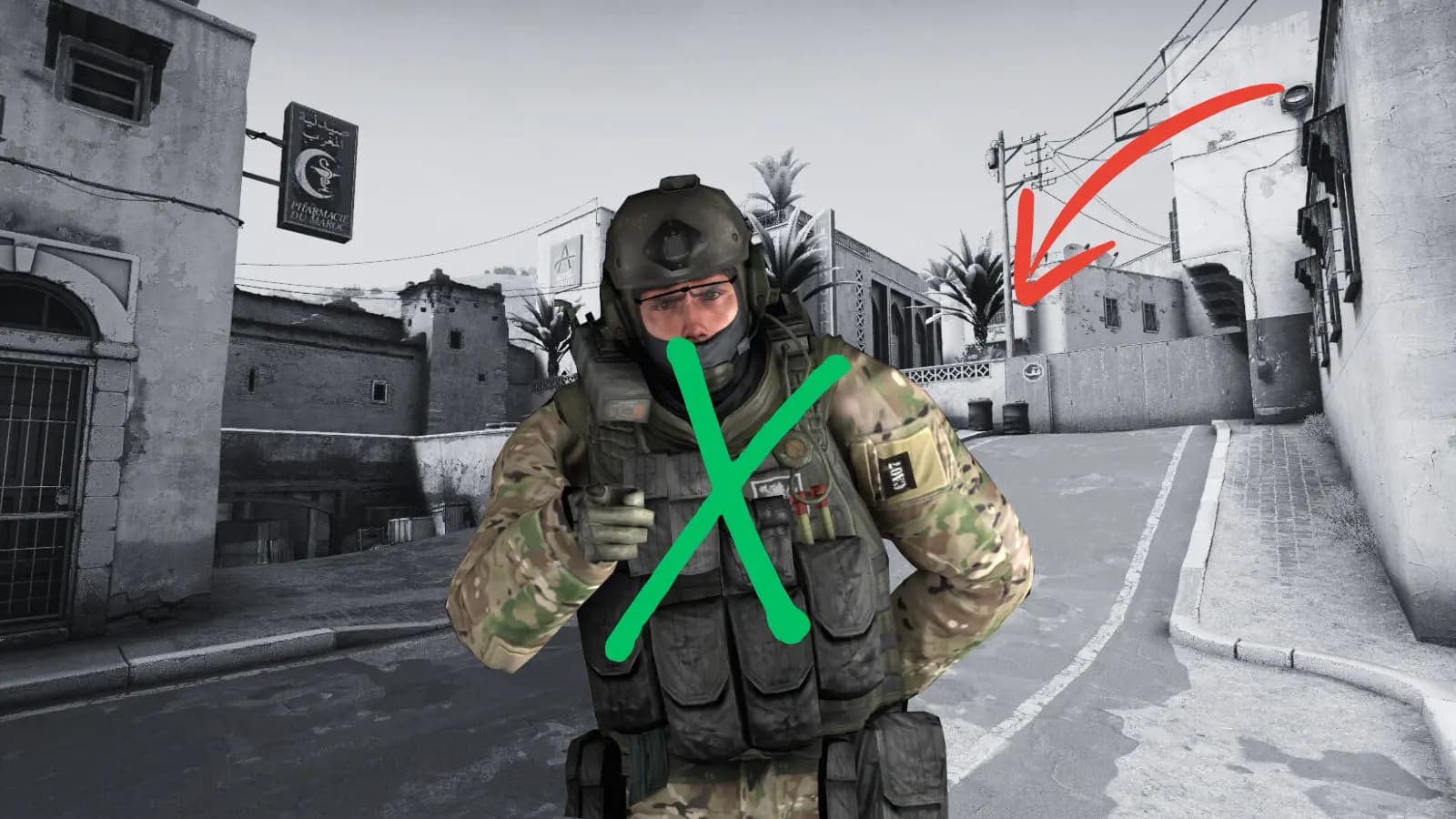
setting
How to Remove Bots in CS2
Learn how to remove bots from CS2 private matches.
Read Now
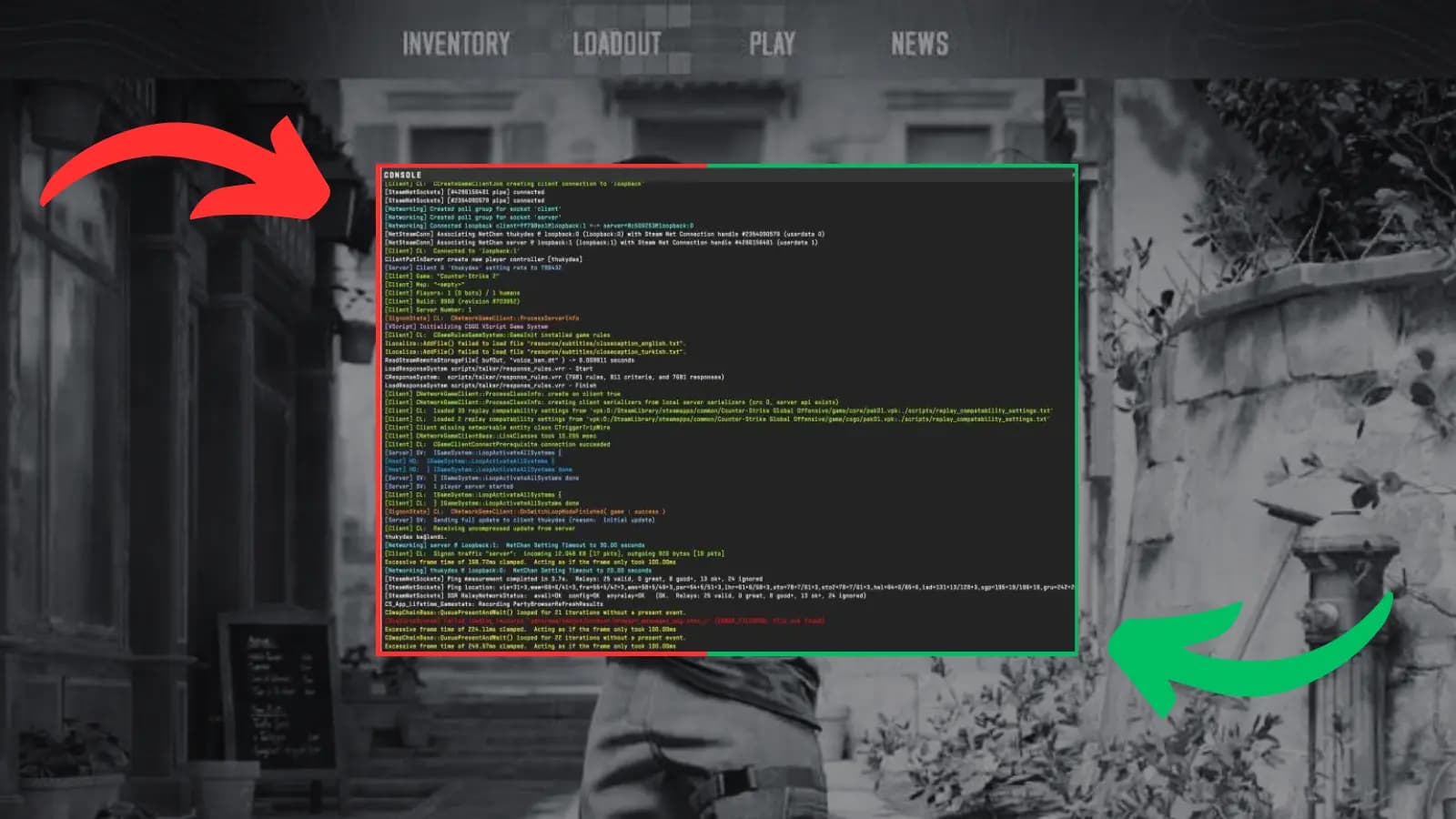
setting
How to Open the CS2 Console
Learn how to open the developer console in CS2.
Read Now

setting
How to Mute Players in CS2
Getting distracted? Learn how to mute CS2 players.
Read Now
