How to show FPS stat in CS2
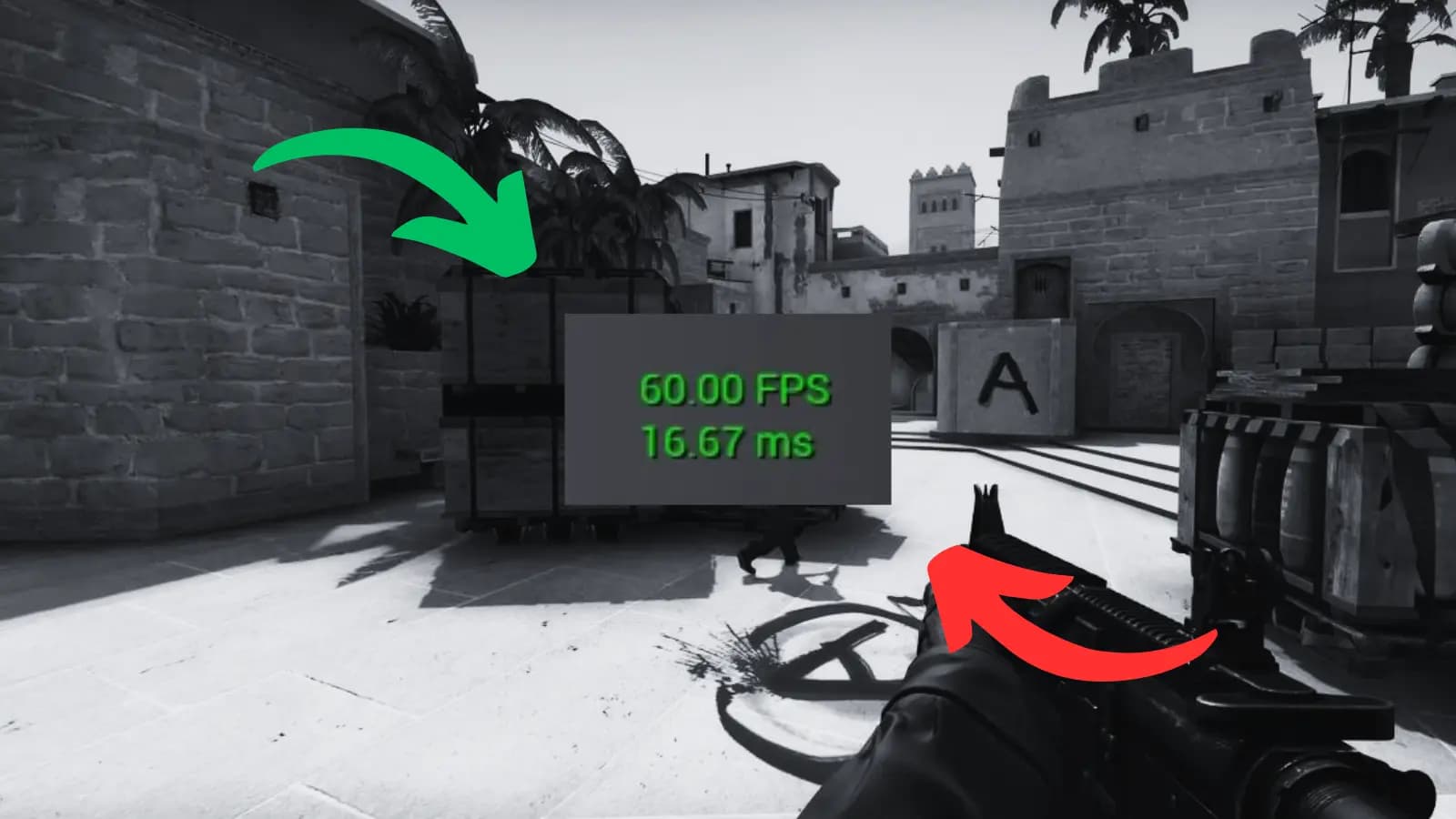
Guide To Show Fps In CS2
Displaying your fps can be beneficial for many reasons the main reason is to see how well your device runs performance wise when playing CS2. Many gamers have gotten obsessed with the fps stat which is understandable because the higher the fps the better the video quality.
Steps to display FPS in CS2:
1
Open the developer console.2
Enterin console to display FPS.cl_showfps 1

3
Enterin console to hide FPS.cl_showfps 0

Show Fps Using Steam
Steam kindly provides there own fps widget that is compatible with all games hosted on steam. The fps widget can be enabled via the steam settings before launching the game in which it will appear on screen once the game has loaded.
Steps to Display Fps With Steam:
1
Launch Steam.2
In the top menu select>>Steam.Settings3
In the window select thetab (left menu).In-Game4
Look forand set its position.In-game FPS counter5
To see FPS clearly enable.High contrast color6
Press OK and save.
Related Blog Posts
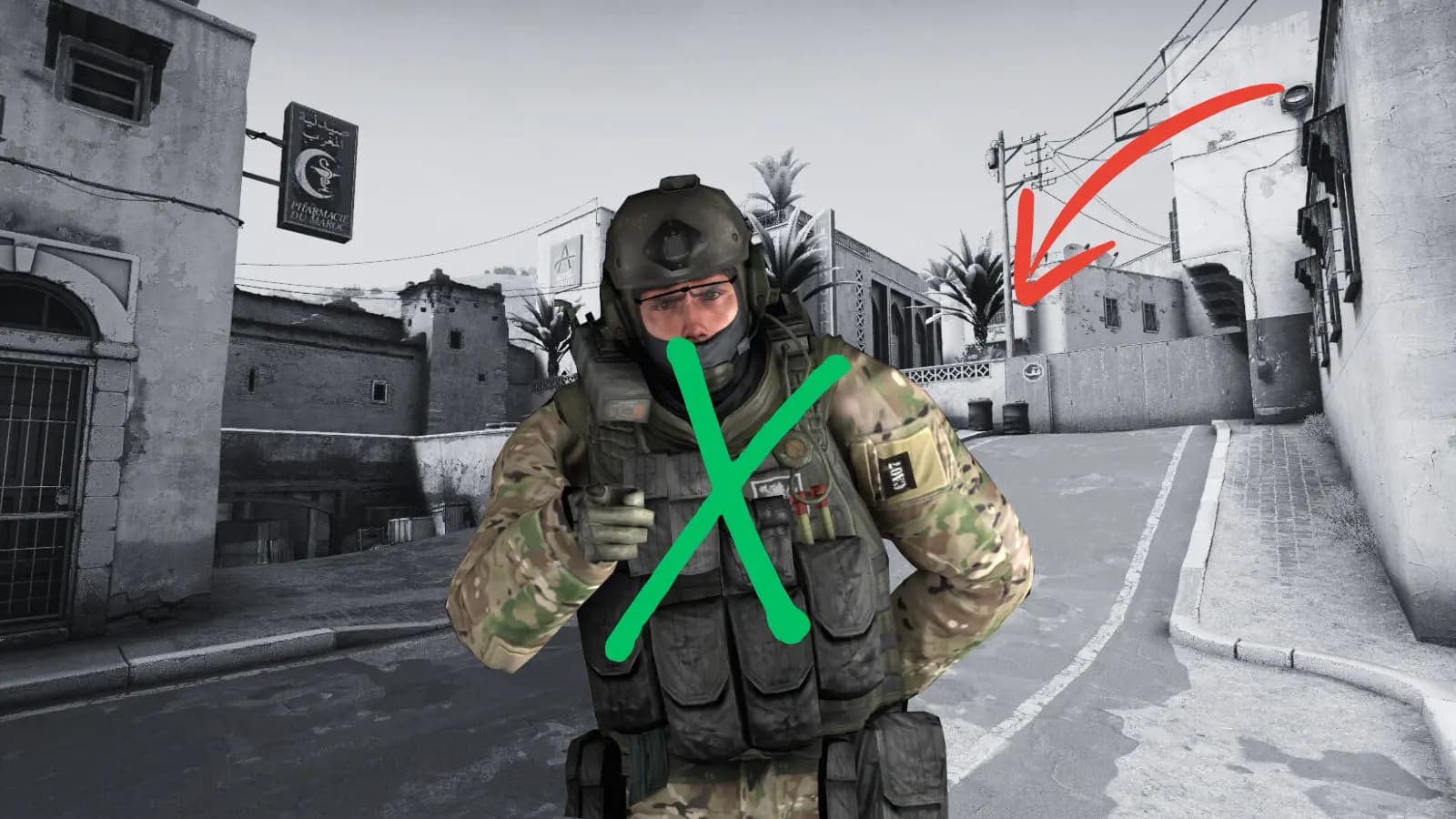
setting
How to Remove Bots in CS2
Learn how to remove bots from CS2 private matches.
Read Now
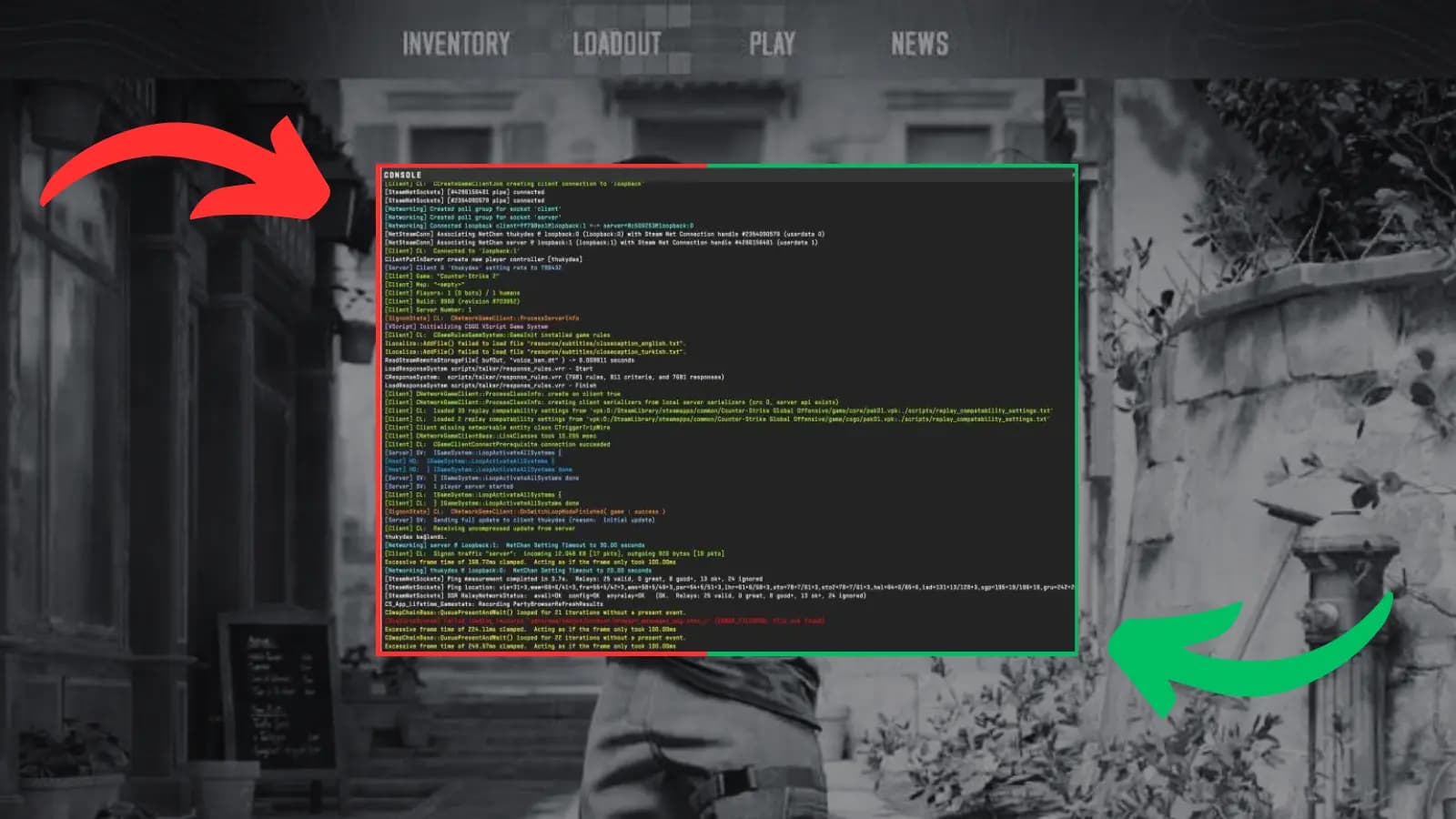
setting
How to Open the CS2 Console
Learn how to open the developer console in CS2.
Read Now
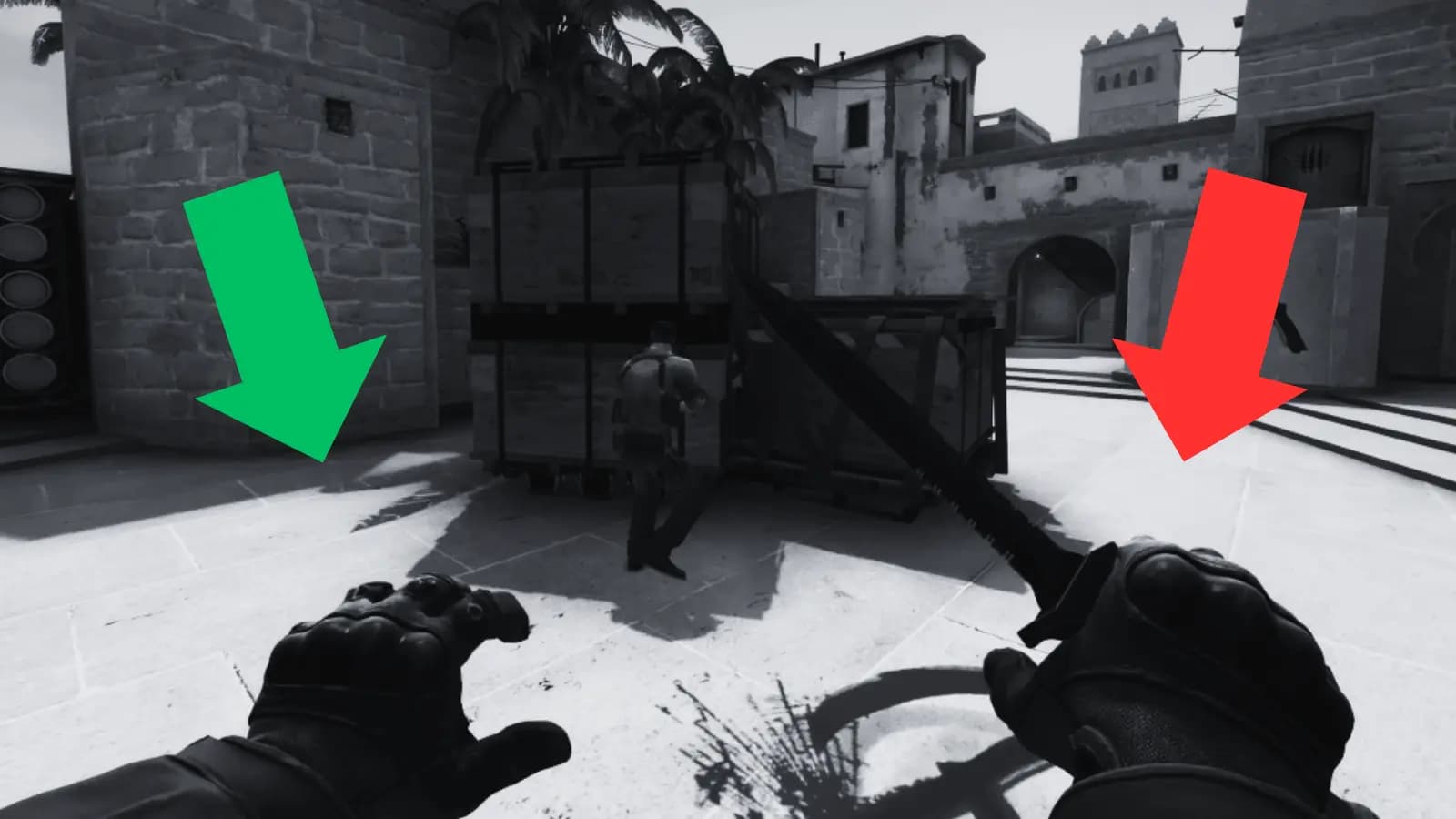
setting
How to Switch Hands in CS2
Learn how to hold your weapon in the opposite hand.
Read Now

setting
How to Mute Players in CS2
Getting distracted? Learn how to mute CS2 players.
Read Now
